How to update business hours on Google My Business for the Christmas Holidays
With the Christmas holidays and possible office shutdowns just around the corner, it's very easy to go into wind-down mode early and let things slip through the break. Luckily, your website and online presence give you an easy opportunity to keep customers informed and business ticking away with very little effort on your end.

In particular, Google My Business (GMB) has a couple of great features that are worth taking advantage of as we head into the silly season. It’s always a good idea to make sure your customers have accurate details and correct information on your business hours during the upcoming holidays. The last thing you want is people coming to your office during holiday hours when it's closed. Let’s help you set these GMB special hours properly, so you make sure those situations don't happen.
Special hours - keep your customers in the loop
Whether you are a retail shop opening for a longer stint in the lead up to Christmas, or a professional services firm taking some time off, Google My Business lets you quickly and temporarily change your opening hours over the Christmas Period. Just follow the below steps to make sure your listing on Google immediately lets your clients know whether your free this summer break:
- Login to Google My Business
- Navigate to the location you want to change the hours of (if you haven't created a Google My Business account yet - you'll need to sign up)
- In the left hand panel click "Info"
- Find the "Special hours" section and click the pen icon to edit those hours
- Change, add and remove hours for those days as needed
It's a simple change, but one that will save you a string of messages and phone calls asking "are you open this week?".
Promote a special or give an update
While most businesses are comfortable posting on Facebook these days, a much smaller percentage actively use the Google My Business 'Post' section. Found in the Google My Business left hand panel, this "Post" feature let's you promote a special offer, an event, what's new or even a product. The posts are temporary, but they'll pop up under your GMB listing so are a great way to share some Christmas love or push your holiday deals out into the search results.
Make it visual - the power of photos
Our last little GMB tip would be to really make use of the "Photos" section of your Google My Business profile. Using up to date photos and videos can give an easy point of connection to your customers in the search rankings. Swap in a festive image or two and immediately your brand looks current should anyone come across your GMB profile.
We're all hugely excited about soaking up the sun this summer and spending some quality time with family and friends. Leveraging off your online presence and website by making a few planned changes early in December should make for a nice and relaxing but profitable Christmas period for all.
So how do I change my hours on Google?
Updating your Google special hours for the upcoming Christmas holidays can be done in a few easy steps. Whether you are a retail shop opening for a longer stint in the lead up to Christmas, or a professional services firm taking some time off, Google My Business lets you quickly and temporarily change your opening hours over the Christmas period. Updating your Google special hours for the upcoming Christmas holidays can be done in a few easy steps.
Step 1: Log in to your Google My Business profile
Log in to Google My Business
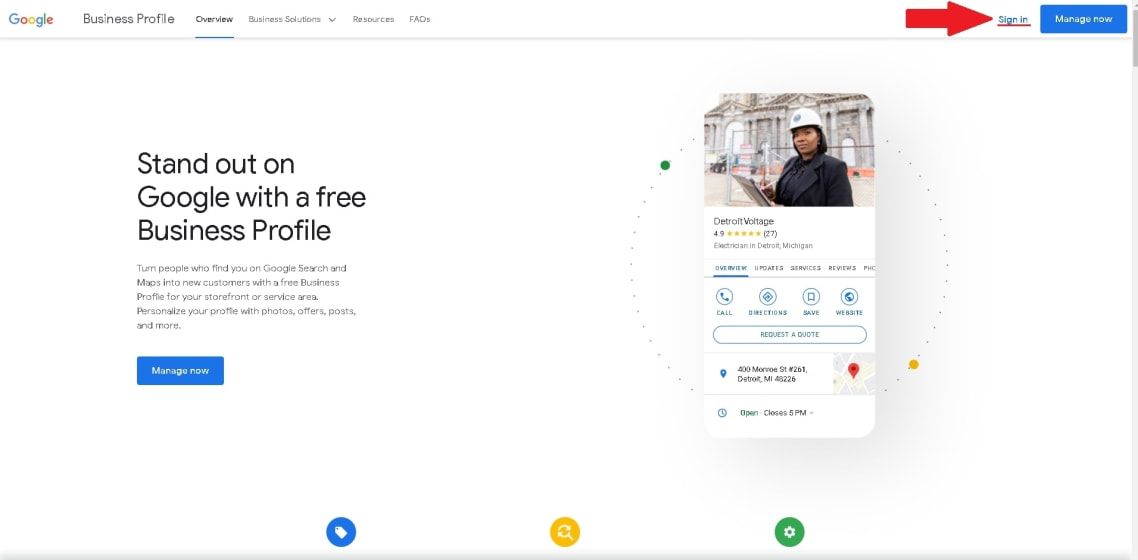
You will be redirected to your GMB dashboard after you log in
Step 2: Switch your tab to the “Info” tab
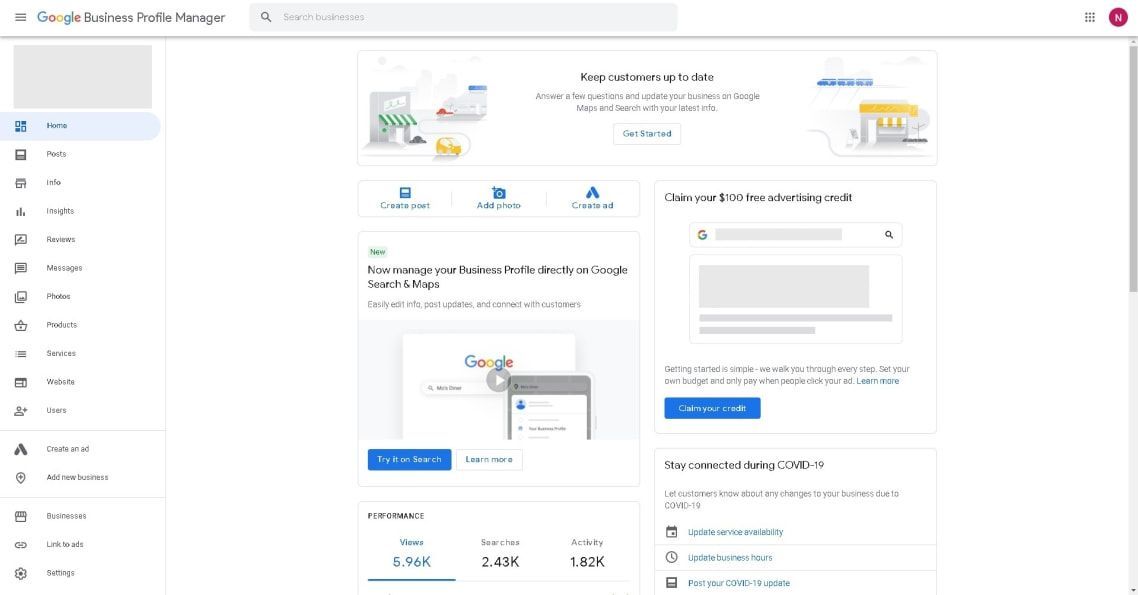
Step 3: Scroll down to the “Special Hours” (it is below “More Hours”) and click the pen icon
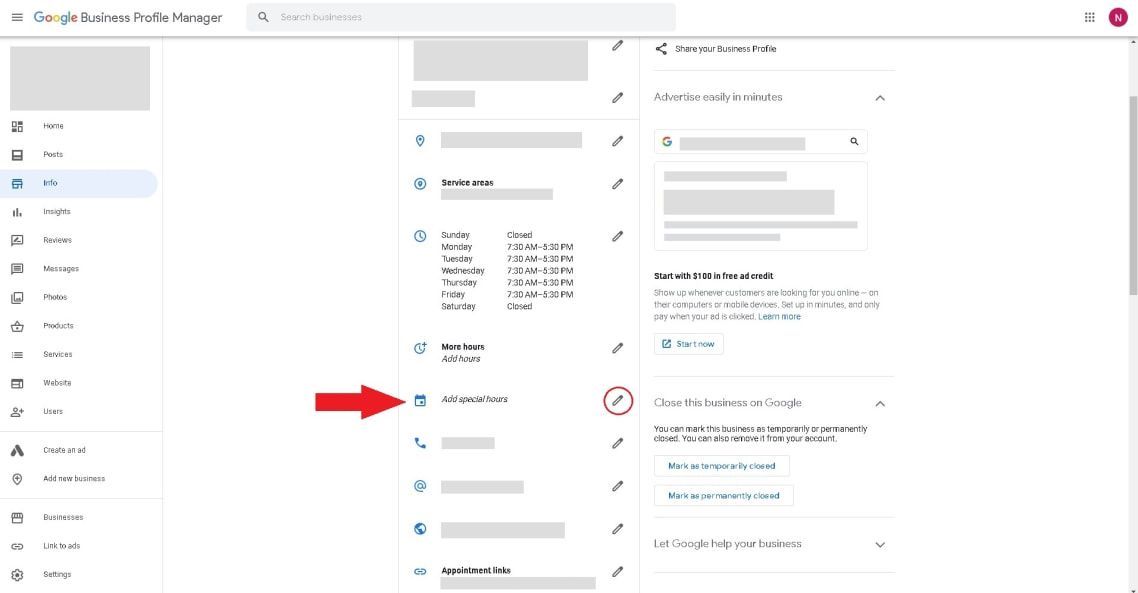
Step 4: Choose the holiday on the list that you want to update your business hours for, change your special hours and click Apply
It's a simple change, but one that will save you a string of messages and phone calls asking "Are you open this week?", "When does your business open?", or "When are you closing?". With your holiday hours correctly updated, your customers can find all information regarding your opening hours and closing times on Google Maps with one simple click. This easy trick can help businesses such as restaurants, dental clinics, law firms or local service providers to add special hours in just a few minutes and provide their customers with reliable and accurate information that will save them from any inconveniences.
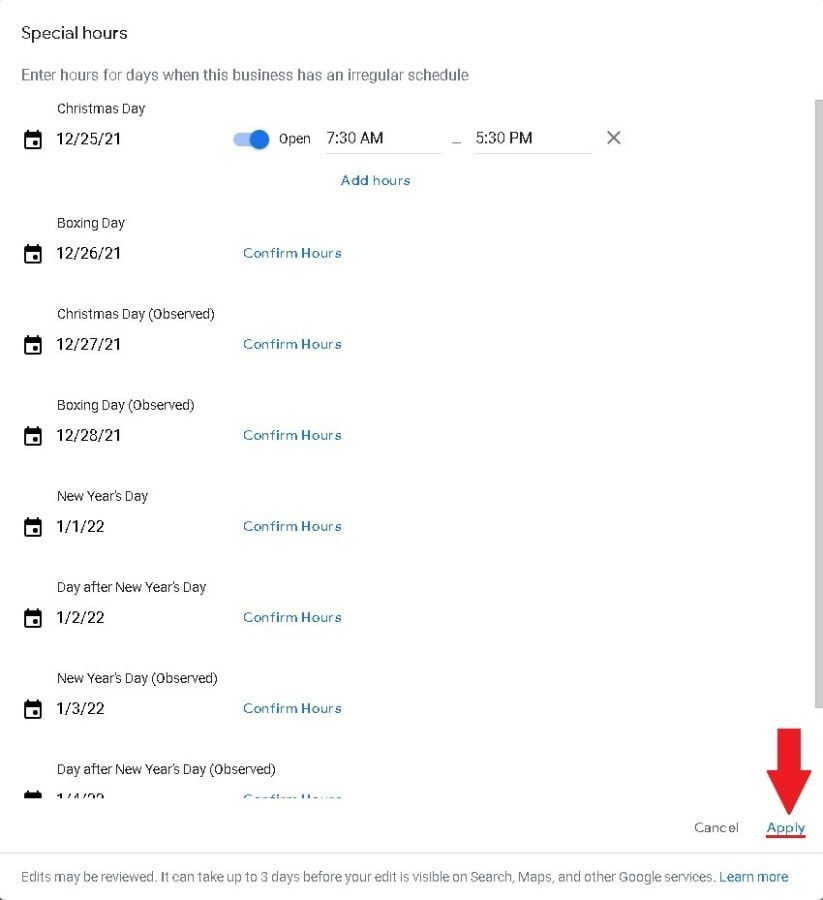
Create a custom GMB Christmas Post
Updating special hours on Google for the upcoming Christmas Day and other holidays is not the only thing that can improve your GMB performance this winter. While most businesses are comfortable posting on Facebook these days, a much smaller percentage actively use the Google My Business 'Post' section. Found in the Google My Business left-hand panel, this "Post" feature is a very powerful tool that can help you share the latest news, or a creative custom made Christmas post that will delight your viewers.
The posts are temporary, but they'll pop up under your GMB listing, which is a great way to share some Christmas love. Crafting a custom Christmas post can also be a great way to engage with your customers. Share a photo of your decorated Christmas tree, a photo of your Christmas spirit in the office, or what your staff is up to over the holiday break. There is no reason not to share a bit of Christmas spirit with the people that are a part of your life!

Create a Christmas Special Offer
Is there a better way to celebrate Christmas than to share a special discount offer for your customers? It’s an amazing way to get them engaged while helping them save some money during this holiday season. How hard is it to create a special Christmas offer on your GMB profile?
How do I create a Christmas offer on Google My Business?
You should go to the “Posts” tab on the left-hand panel, and then choose “Offer” in the “Create post” menu.
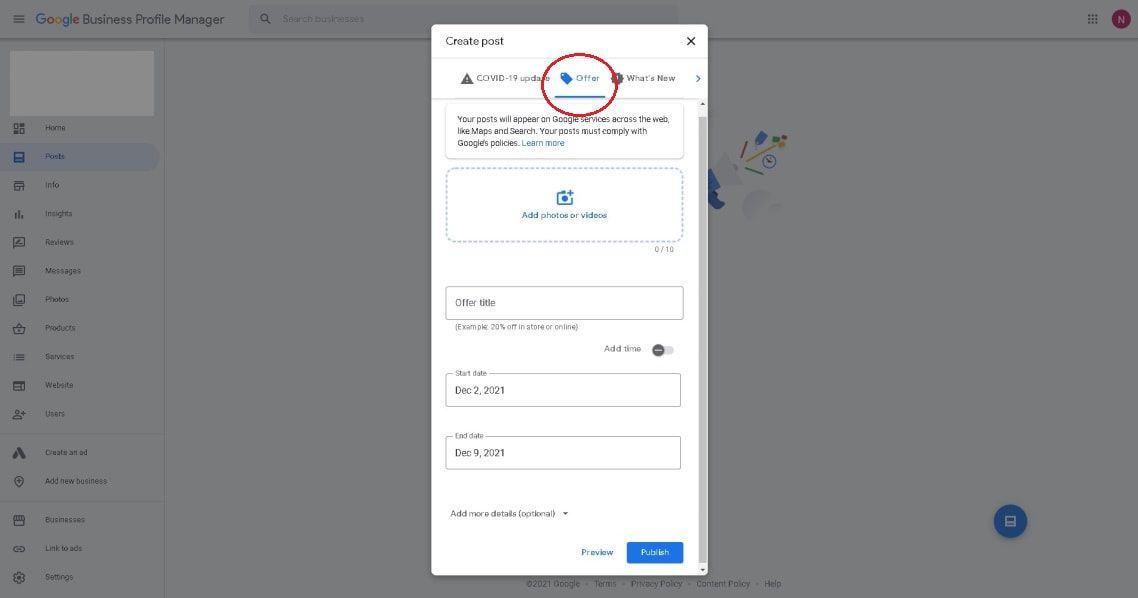
In the Offer Menu, you can add the information that you want to share.
Make the most of GMB this Christmas
Hopefully these few simple tricks help set you up for an enjoyable and profitable Christmas season. If you want any further help on this front, or just want to chat through any other local SEO services or GMB optimisation, don't hesitate to contact the team at 543.


